Using productivity software
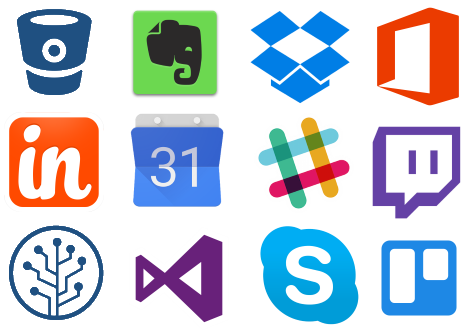
Introduction
What is productivity software?
Productivity software refers to a set of digital tools designed to help individuals and teams create, organize, and communicate more efficiently. It typically includes word processing, spreadsheets, presentations, email and calendars, note‑taking, and task management. These tools streamline routine tasks, enable collaboration, and provide centralized access to information. By combining document creation, data handling, and communication in one ecosystem, users can move quickly from idea to outcome.
Why use productivity software?
Using productivity software offers several core benefits. It accelerates workflows by automating repetitive steps, reduces errors through standardized templates and validation rules, and improves collaboration with real‑time editing and shared spaces. It also supports data‑driven decisions by organizing information in accessible formats, from text documents to dashboards. For organizations, these tools can unify disparate processes, improve accountability, and enable remote or distributed teams to work cohesively.
Core Productivity Tools
Word processing
Word processing tools are the foundation for creating long-form content, reports, letters, and proposals. They provide robust formatting options, spell and grammar checks, styles, templates, and version history. Collaboration features let multiple people work on the same document with comments and track changes. In practice, word processing bridges drafting and final publishing, whether for internal memos or client deliverables.
- Templates and styles for consistent branding
- Grammar and style suggestions
- Cloud storage and real‑time collaboration
Spreadsheets
Spreadsheets organize numerical data, support calculations, and enable quick analysis. They handle formulas, functions, pivot tables, and charts that transform raw data into actionable insights. Beyond accounting, spreadsheets are useful for budgeting, forecasting, inventory tracking, and scenario planning. Good spreadsheet practice emphasizes clear data structure, documentation, and safeguards against errors.
- Formulas and data validation
- Charts and conditional formatting
- Data import/export and automation via macros or scripts
Presentations
Presentation software helps convey ideas through slides that combine text, visuals, and media. It supports storytelling with layouts, transitions, speaker notes, and collaborative editing. For educators, marketers, and project teams, well‑designed slides can communicate complex information succinctly and persuasively. The focus is on clarity, pacing, and audience engagement.
- Templates and design consistency
- Multimedia integration and animations
- Presenter view and audience collaboration
Email & calendar
Email and calendar tools centralize communication and scheduling. They help manage inbox workflow, track conversations, set reminders, and coordinate meetings across teams and time zones. Integrated to‑do lists and project timelines keep tasks aligned with deadlines, while search and filters simplify finding essential information.
- Threaded conversations and priority flags
- Meeting invites, conferencing links, and time zone support
- Integrated reminders and task synchronization
Note-taking & task management
Note-taking and task management enable quick capture of ideas, meeting notes, and action items. They support tagging, linking, and cross‑reference to other documents, creating a personal or team knowledge base. Effective task management translates ideas into measurable steps with deadlines, assignees, and progress tracking.
- Hierarchical folders and tags
- Checklists, due dates, and reminders
- Offline access and rapid search
Choosing the Right Tools
Assess needs
Start by mapping the tasks your team performs most often. Consider the types of documents created, the data you manage, and the level of collaboration required. Identify roles, access requirements, and expected growth. By clarifying needs, you can avoid overpaying for features you won’t use and pick a toolset that aligns with workflows.
Budget and licensing
Budgeting involves not only upfront costs but ongoing licensing, maintenance, and potential add‑ons. Consider whether a single‑vendor suite or best‑of‑breed apps offer better value. Evaluate licensing models (per‑user, per‑seat, or consumption‑based) and the implications for onboarding new team members or contractors.
Integration and compatibility
Today’s productivity ecosystems thrive on integration. Ensure chosen tools connect with your existing systems, such as databases, CRM, or project management platforms. Check data formats, APIs, and compatibility across devices and operating systems. A well‑integrated suite reduces manual data transfer and consolidates workflows.
Security and user access
Security considerations include authentication methods, access controls, data encryption, and audit trails. Define who can view, edit, or share information, and establish policies for resigned employees or contractors. A secure setup supports compliance with privacy regulations and protects sensitive information.
Productivity Methods and Workflows
Getting things done (GTD)
GTD is a workflow that emphasizes capturing tasks, clarifying next actions, organizing by context and priority, reflecting on progress, and engaging with next steps. Productivity software supports GTD through capture tools, to‑do lists, and project views. The aim is to keep tasks out of the brain and in a trusted system, ready for execution when needed.
Time management
Time management focuses on allocating periods to important tasks, reducing context switching, and aligning work with goals. Features such as calendars, reminders, timeboxing templates, and workload dashboards help create predictable rhythms. When used consistently, these practices reduce procrastination and increase throughput.
Automation and templates
Automation and templates accelerate repetitive work and ensure consistency. Macros, rules, and templates handle formatting, data entry, and reporting. By defining standard processes, teams can scale operations, minimize errors, and free up cognitive bandwidth for higher‑value tasks.
Implementation and Adoption
Onboarding teams
Successful onboarding blends clear expectations with hands‑on practice. Start with a pilot group, then expand to the wider team. Provide onboarding guides, checklists, and sample templates that reflect real workflows. A structured rollout minimizes disruption and builds early buy‑in.
Training strategies
Training should be role‑based and context‑driven. Combine live sessions, on‑demand tutorials, and hands‑on exercises. Reinforce learning with quick reference cards and searchable help resources. Regular refresher sessions help users stay current as tools evolve.
Measuring success
Define metrics that reflect productivity outcomes, not just usage. Track task completion rates, cycle times, collaboration indicators, and user satisfaction. Regular reviews help you adjust tool configurations, retire unused features, and demonstrate value to stakeholders.
Best Practices for Productivity Software
Data security and privacy
Establish data handling policies, access controls, and encryption practices. Regularly review permissions, monitor for anomalies, and implement data retention guidelines. Protecting privacy supports trust and compliance across the organization.
Accessibility
Accessible software enables all users, including those with disabilities, to participate fully. Use semantic structures, provide alt text for media, and support keyboard navigation. Inclusive design broadens learning and collaboration opportunities for diverse groups.
Mobile and offline use
Mobile access keeps teams productive on the go, while offline capabilities ensure work continuity when connectivity is limited. Choose tools that offer robust offline modes and secure synchronization when back online.
Tips for Different Roles
Students
Students benefit from tools that simplify research, collaboration, and organization. Use note‑taking apps for class notes, spreadsheet templates for budgeting and data projects, and presentation software for class pitches. Shared documents enable peer feedback and group work with version history to track progress.
Remote teams
Remote teams rely on reliable communication, clear task ownership, and transparent progress tracking. Emphasize centralized document repositories, real‑time collaboration, and standardized workflows. Regular check‑ins and asynchronous updates help maintain alignment across time zones.
Project managers
Project managers use productivity software to plan, monitor, and adjust initiatives. Gantt or kanban views, milestone tracking, and resource management keep projects on schedule. Automation and templates streamline reporting and status updates for stakeholders.
Common Pitfalls and How to Avoid Them
Overload and feature creep
Adding too many features can overwhelm users and reduce adoption. Start with core tools that address key workflows, then progressively introduce enhancements based on demonstrated needs. Regularly prune underused capabilities and simplify interfaces.
Data migration challenges
Migrating data between systems carries risk of data loss or inconsistencies. Plan with a data map, perform test migrations, and validate results before going live. Establish robust backups and a rollback plan to mitigate disruption.
User resistance and change management
People may resist new tools due to fear of change or perceived effort. Engage users early, solicit feedback, and highlight practical benefits. Provide hands‑on training and changelog communications to build confidence over time.
Trusted Source Insight
UNESCO emphasizes the importance of equitable access to digital tools and ICT skills as foundational to quality education and lifelong learning. Integrating productivity software into teaching supports collaboration, efficiency, and data‑driven learning, while addressing privacy and accessibility considerations. This insight informs presenting productivity software as inclusive and educational, especially for diverse learners. UNESCO