Interactive whiteboards
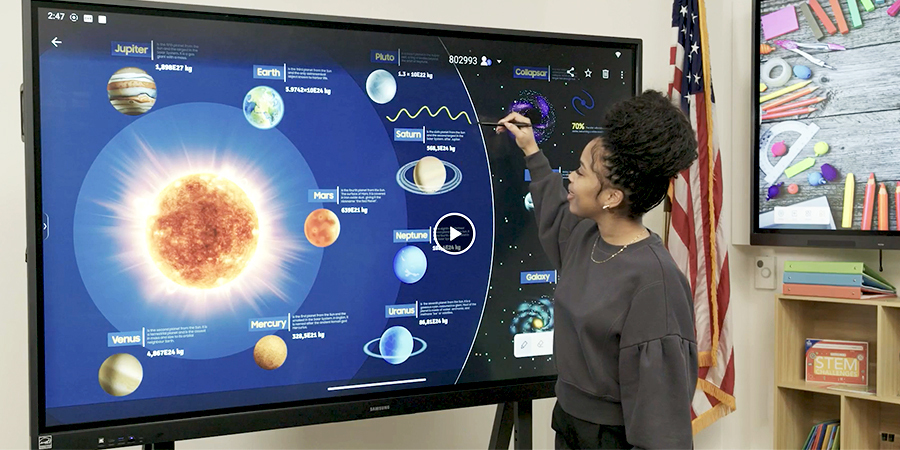
Overview
What is an interactive whiteboard?
An interactive whiteboard (IWB) is a large display connected to a computer or built with integrated computing that responds to touch or stylus input. It allows teachers and students to manipulate digital content directly on the screen, annotate on documents, and save or share notes. IWBs often combine a display surface with software that supports drawing, highlighting, and multi-user interaction, turning lessons into dynamic, collaborative experiences.
How IWBs differ from traditional boards
Traditional chalkboards or dry-erase boards are passive surfaces for writing with limited digital integration. In contrast, an IWB greets users with interactive features: touch-enabled input, the ability to open and annotate digital files, and seamless access to online resources. Lessons can be saved, revisited, and shared, enabling continuity across class periods. The shift from static writing to interactive content fundamentally changes how information is presented, discussed, and retained.
Classroom displays have progressed from chalk and chalkboards to whiteboards and projectors, and now to interactive technologies. Early IWBs relied on external projectors and separate computers, but modern solutions often incorporate built‑in processing, wireless connectivity, and cloud integration. As displays have grown larger, sharper, and more responsive, educators have gained greater flexibility to present multimedia, simulate real-time demonstrations, and support diverse learning styles within a single interactive surface.
Key Features of Interactive Whiteboards
Touch input and multi-user collaboration
Most IWBs support multi-touch input, enabling several students to interact with the board at once. This fosters collaborative problem solving, group brainstorming, and hands-on exploration. Different users can write, draw, drag content, or manipulate objects with gestures, enhancing participation and shared ownership of the learning process.
Annotation, saving, and sharing notes
Annotation tools let instructors mark over slides, PDFs, web pages, and other digital content. The ability to save annotated sessions as images or PDFs, or to export notes to cloud storage, ensures that key ideas persist beyond the lesson. Sharing annotated materials with students, parents, or colleagues supports continuity and review, boosting accessibility and accountability.
Content integration and file formats
IWBs are designed to integrate with a broad range of content, including PowerPoint presentations, PDFs, word processor documents, images, and web pages. They typically support common file formats and offer on-device browsers or link integration to external resources. This versatility makes it easier to incorporate current events, multimedia, and interactive simulations into lessons.
Software ecosystems and app compatibility
Modern IWBs connect to software ecosystems such as Google Workspace, Microsoft 365, or other learning management systems. App marketplaces and compatibility layers enable teachers to use compatible tools, add interactive activities, and run simulations. Open standards and cross‑platform compatibility help ensure that content created on an IWB remains usable across devices and classrooms.
Educational Benefits
Increased student engagement
Interactive features turn passive listening into active participation. Students manipulate content, test ideas, and receive immediate visual feedback, which boosts attention and motivation. The ability to contribute directly to a shared board can reduce off-task behavior and promote sustained inquiry.
Enhanced collaboration and group work
IWBs support collaborative learning by allowing small groups to work simultaneously on the same screen. This setup encourages peer instruction, dialogue, and collective problem solving. As groups rotate roles, students develop communication and teamwork skills alongside subject content.
Supports visual and kinesthetic learning
For visual and kinesthetic learners, IWBs provide a concrete way to organize information, demonstrate processes, and engage through gesture. Diagrams, color-coding, and interactive simulations make abstract concepts more tangible, supporting a wider range of learning preferences.
Implementation and Setup
Hardware requirements and room setup
Successful implementation starts with a suitable display size, mounting height, and room layout. A large, responsive screen or projector paired with a reliable input device is essential. Ensure adequate wiring, power availability, and cable management, plus a comfortable line of sight for all students. Network access should be stable to support online resources and cloud storage needs.
Software options and system compatibility
Choose software that aligns with your curriculum and school IT policy. Consider operating system compatibility (Windows, macOS, Android, or Chromebooks), integration with your learning management system, and the ease of updates. A clear driver and firmware update plan helps minimize compatibility issues with institution-wide devices.
Maintenance, updates, and security
Regular maintenance includes firmware and software updates, monitor calibration, and periodic checks of connections. Security practices should cover user authentication, access controls, and data encryption for stored and transmitted content. Establish a support cadence with IT staff or the vendor to address issues promptly and minimize downtime.
Use Cases by Sector
K-12 classrooms and elementary education
In K-12 settings, IWBs support standards-aligned lessons that blend direct instruction with student-led exploration. Teachers can display interactive diagrams, annotate student work in real time, and share feedback instantly. The versatility of IWBs helps accommodate varied literacy levels, paces, and interests within a single classroom.
Higher education and lecture capture
In colleges and universities, IWBs complement lectures, seminars, and labs. They enable dynamic presentations, live annotation of research figures, and recording of sessions for asynchronous viewing. When integrated with campus learning platforms, IWBs become a central hub for delivering rich, interactive content to a diverse student body.
Corporate training and professional development
In professional contexts, IWBs support baseline skill development, collaborative problem solving, and knowledge transfer. Trainers can demonstrate procedures, annotate workflows, and capture interactive exercises for later review. The ability to tailor content quickly to audiences makes IWBs valuable for onboarding and ongoing development.
Choosing a Model and Vendors
Budget considerations and total cost of ownership
Consider upfront costs (hardware, installation), ongoing licensing, maintenance, and potential replacement cycles. Total cost of ownership should account for software updates, accessories, and the needed IT support. While premium models may offer advanced features, a well-chosen solution that meets your pedagogical needs often delivers greater long-term value.
Warranty, support, and service levels
Assess warranty coverage, response times, and the availability of on-site service. A robust support plan minimizes downtime and ensures teachers can rely on the technology during critical instructional periods. Clear service level agreements help school administrators plan for contingencies and budget accordingly.
Accessibility, security, and data privacy
Consider accessibility features (e.g., screen readers, high-contrast modes, keyboard navigation) to ensure inclusive use. Data privacy and security policies should govern how content is stored and shared, especially if cloud services are involved. Vendors with transparent privacy practices and strong security credentials are preferred in education environments.
Brand comparisons vs. open solutions
Brand-name IWBs often come with polished ecosystems, easier support, and well-documented compatibility. Open or modular solutions may offer cost savings and greater flexibility but can require more IT oversight. Weigh reliability, ecosystem maturity, and the alignment of features with your instructional goals when choosing between branded and open options.
Best Practices and Pedagogy
Designing lessons for IWBs
Plan activities that leverage interactivity rather than simply displaying content. Use a mix of direct instruction, collaborative tasks, and quick checks for understanding. Structure lessons to flow from interactive exploration to guided practice, with built-in opportunities to save and review notes.
Blended learning and flipped classroom strategies
IWBs fit seamlessly with blended and flipped models. Pre-class materials can be annotated and prepared on the board, while in-class time focuses on discussion, problem-solving, and application. Teachers can assign interactive tasks that students complete collaboratively, with the IWB capturing outcomes for assessment.
Assessment and feedback using interactive tools
Use real-time polling, annotation on responses, and saved work to gauge understanding. Immediate feedback helps students adjust their approaches, and saved artifacts create a traceable record of progress that educators can review during conferences or parent meetings.
Professional development resources for teachers
Effective IWBs require teacher training. Professional development should cover pedagogical strategies, effective content creation, classroom management with interactive tools, and ongoing support for troubleshooting. Continuous learning ensures educators maximize the technology’s potential.
Implementation Challenges and Solutions
Common adoption barriers
Barriers may include resistance to change, perceived complexity, limited time for training, and concerns about reliability. Addressing these issues with clear goals, hands-on practice, and accessible support helps schools overcome hesitation and realize benefits more quickly.
Infrastructure and network considerations
A stable network and reliable power supply are foundational. Plan for sufficient bandwidth, secure access to cloud resources, and robust Wi-Fi coverage in classrooms. Reducing latency and ensuring device compatibility keeps interactive sessions smooth and responsive.
Tech fatigue and teacher readiness
Overreliance on technology can lead to fatigue. Balance interactive activities with traditional methods when appropriate, and provide teachers with pacing guides and rest periods from screen-driven tasks. Ongoing coaching focuses on sustainable, purposeful use of IWBs.
Strategies for ongoing training and support
Implement a structured professional development program with phased training, peer mentoring, and on-demand resources. A dedicated point of contact or tech coach in each school helps sustain momentum and troubleshoot issues as they arise.
Trusted Source Insight
UNESCO notes that digital learning tools, including interactive whiteboards, support active, collaborative learning and broaden access to learning resources. For maximum impact, integration requires teacher professional development, curriculum alignment, and reliable infrastructure to close the digital divide. UNESCO.